Starfish allows you to add Calendar Managers, or other users who can see and edit your Starfish calendar. These instructions are for adding UW-Madison employees as Calendar Managers. If your unit is interested in adding or removing student workers as Calendar Managers, please fill out the Starfish Student Calendar Manager Change Request form or contact starfish@advising.wisc.edu if you have questions.
1. Click the Navigation Menu (three horizontal lines, top left corner)
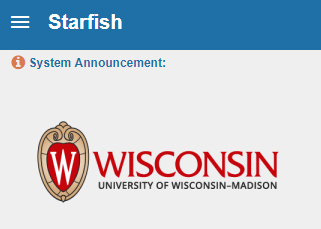
2. Click on your name to expand the menu, then click Appointment Preferences.
3. Scroll down to the last section of the page titled Calendar Management.
4. To add someone new, click Add Calendar Manager.
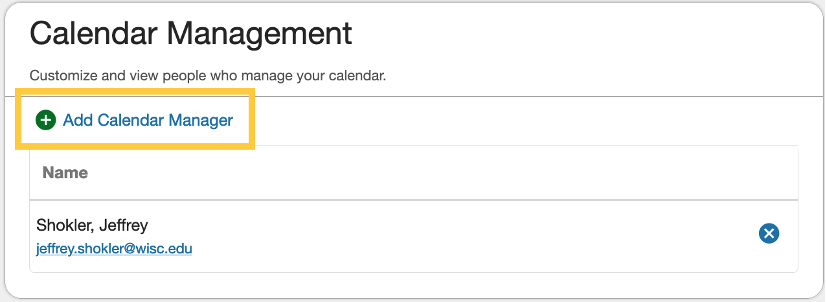
5. Search by name. You may need to search by last name.
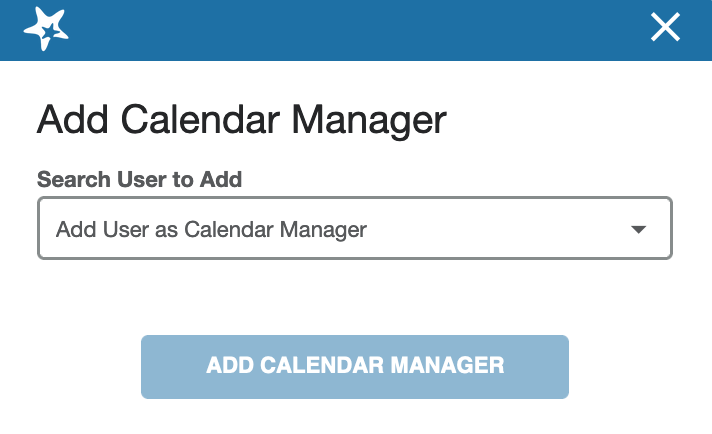
6. Select a user from the search results and click Submit. (Please note that this is to give someone permission to manage your calendar. If you want permission to manage someone else’s calendar, they must follow the above steps to add your name to their Calendar Management list.)
7. To remove someone from your Calendar Management list, simple click the X icon next to their name. If they have an icon of the letter “i” instead of an X, that means they are a student calendar manager (and you need to request their removal via the Google form).